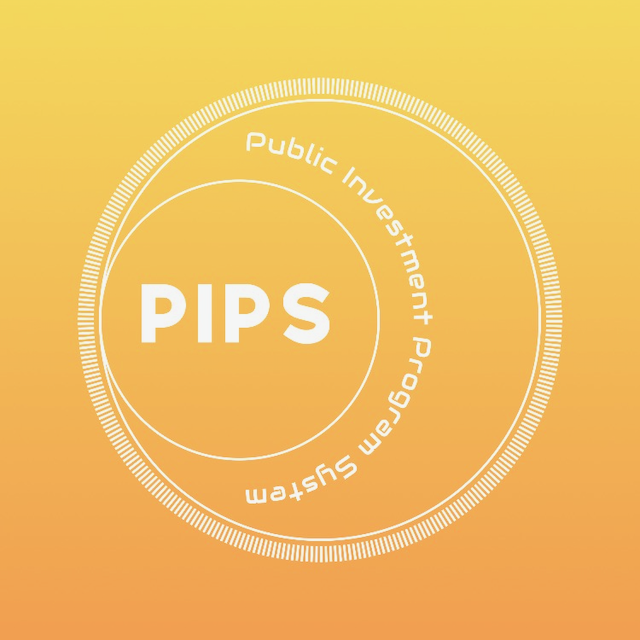
Adding a comment to a PAP
Learn how to add a comment to a PAP
The review process consists mainly of adding comments to a PAP. As such, only the Secretariat and other authorized users are allowed to add comments to a PAP. Further, only submitted PAPs can be commented on.
There are two methods to add a comment to a PAP:
Method 1: From the View PAP Screen
1. From the PAP Quick View, click on Edit.
2. You will find an add_comment button in the form section headers. Click on this button.
3. Select the form section (the current form section is selected by default), input the comment, input the proposed changed, and select the action required.
4. Click Save.
Method 2: From the PAP Comments
1. From the dropdown in the reviewer dashboard, click View Comments.
2. Click on the "+" button on the top right portion of the screen.
3. Select the form section (the current form section is selected by default), input the comment, input the proposed changed, and select the action required.
4. Click Save.
By default, the added comments are saved as Draft and will NOT be visible to anyone other than you. Comments must be submitted to be visible to other users; however, to do so, the PAP must have the status of either SUBMITTED or RETURNED. Upon checking that the PAP has been submitted, navigate to the View Comments screen, select the comments you wish to submit, and click on Submit Selected.